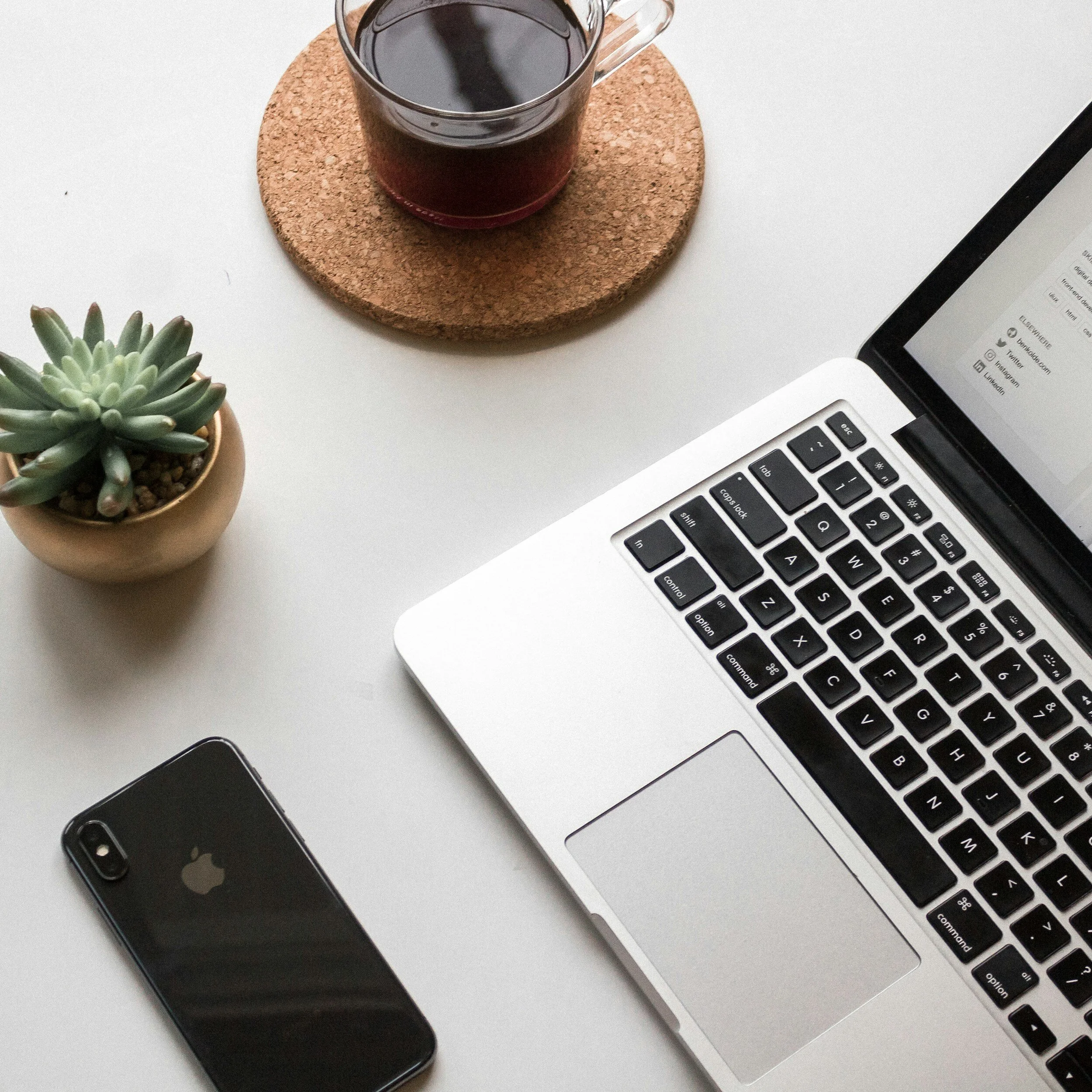Managing Your Squarespace Website: A Comprehensive Guide
Welcome! If you're reading this, you've likely decided to embark on the exciting adventure of managing your own Squarespace website. Fear not, we're here to guide you every step of the way with our expertise and passion for your success. From customizing your templates to ensuring seamless functionality, we've got you covered. Let's tackle this journey together, navigate any challenges that come up, and make your website shine like a beacon for your audience! With our support, your vision will come to life beautifully and effectively.
Editing Your Squarespace Pages
Editing pages on your Squarespace website is a breeze, even for beginners.
With its intuitive drag-and-drop interface, you can easily customize layouts, add new content blocks, and adjust design elements without any coding knowledge. Whether you're updating your blog, creating a new product page, or tweaking your homepage, Squarespace provides all the tools you need to make your website look professional and polished. Plus, their extensive support resources and community forums offer additional guidance and inspiration whenever you need it.
-
Once you're logged in, navigate to the 'Pages' tab on your website's home menu. Here you'll see a list of your pages. Click on the page you'd like to edit.
-
On the page editor, you'll see blocks of content. Hover over one and click 'Edit' to modify the content. Remember to click 'Apply' to save your changes.
-
To add new content, hover anywhere on your page and click on the bubble that appears. From here, you can add various content blocks to your page.
Managing your Squarespace pages shouldn't be overwhelming. Take some time to explore the various features and settings available. Experiment with different layouts, play around with design elements, and you'll soon get the hang of it. With a bit of practice, you'll find that creating and maintaining your website can be both enjoyable and rewarding.
Adding Photos and Text Boxes to Your Squarespace Page
Let's make your webpage shine! Photos and text boxes are essential for grabbing attention and sharing valuable information. Here's a fun and simple guide to help you seamlessly add these elements to your Squarespace page, ensuring your site looks professional and engaging.
-
Navigate to the page you wish to add a photo to and enter the page editing mode. Hover on the section where you want the image to be, and click on the bubble that appears. From the menu that pops up, select 'Image’. Now, you can upload the image file from your computer. Remember to hit 'Apply' to save your changes.
Using Squarespace Stock Images: Squarespace also offers a robust resource of high-quality stock images powered by Unsplash. If you don't have the perfect image at hand, don't worry. When you click on 'Image' during the process described above, you'll notice an option called 'Search'. Clicking on it will lead you to an extensive library of professional, royalty-free images that you can use to enhance your page. Simply type in a keyword that matches your requirement, and select an image that suits your needs. Remember, visual content is a powerful tool for communication, so choose images that align with your brand and message.
-
To add a text box, once again hover on the section where you wish the text box to be. In the menu that pops up, select 'Text’. A box will appear where you can type or paste in your text. Click 'Apply' once you're done.
Now that you're becoming more comfortable adding photos and text boxes to your site, let's make sure these new additions blend seamlessly with your existing layout and aesthetics. Always double-check your alignment and font choices. Consistency is key to maintaining a professional and cohesive website. While Squarespace handles a lot of the heavy lifting by default, it's up to you to present your elements in a neat and organized manner. And remember, the 'Undo' and 'Redo' options at the top of your editor are there to help you fine-tune your changes.
*Think of your website as a reflection of your brand. Take a moment to preview your changes before publishing, ensuring that the new content flows with the existing formatting. When you're happy with it, click 'Apply' to save your changes. Let’s make your site look fantastic!
Optimizing Your Page for Mobile
Squarespace automatically creates a mobile-friendly version of your site, but we want to make sure it looks perfect for you and that everything is perfectly aligned. To preview in mobile view, simply click on the phone icon at the top of the page editor. This handy tool lets you toggle between desktop and mobile previews. If something seems off, no worries! You can easily adjust your design using Squarespace's built-in style settings to ensure your page is flawlessly optimized for mobile users.
Why This Is Important
A substantial portion of web traffic originates from mobile devices. If your site isn’t mobile-friendly, you risk losing valuable visitors due to poor user experience. Mobile optimization ensures your content remains accessible, readable, and navigable on smaller screens, thereby boosting user engagement and satisfaction. Additionally, search engines like Google prioritize mobile-friendly websites, so a well-optimized mobile site can enhance your search engine visibility and attract more organic traffic.
*Remember, the goal is to create a delightful and easy-to-navigate website for all your visitors, regardless of the device they use. By taking a little extra time to ensure mobile optimization, you're not only enhancing the user experience but also positioning your Squarespace website for greater success in the digital landscape. Let's make your website shine on any screen!
Understanding Squarespace Analytics
Your Squarespace Analytics dashboard is a treasure trove of visitor insights.
Traffic Overview: This is the section where you can access a comprehensive summary of your website's visits, unique visitors, and page views over a specified period. To access this information, navigate to your website analytics dashboard and look for the "Traffic Overview" tab or section.
Mobile Usage: In this section, you can gain insights into the number of visitors accessing your website on mobile devices. To access this data, go to your website analytics dashboard and locate the "Mobile Usage" tab or section.
Traffic Sources: This section provides information on where your website's traffic is originating from, such as direct traffic, social media platforms, or search engines. To access this data, log in to your website analytics dashboard and find the "Traffic Sources" tab or section.
Remember to regularly check your analytics by visiting your website analytics dashboard on your Squarespace website. The valuable insights you gather from these sections will help you better understand your audience and optimize your Squarespace website for success. Want to learn more? Check out our blog "Squarespace Analytics: Measuring Your Sites Success".
Additional Resources for Your Squarespace Website
Beyond the basic insights provided by your Squarespace Analytics dashboard, utilizing additional resources can further enhance your understanding and optimization of your Squarespace website. Here's a list of valuable blogs that can offer deeper knowledge and practical tips:
The Ultimate Guide to Your Squarespace E-Commerce Website: This comprehensive guide covers everything from setting up your online store to optimizing it for better sales performance. Explore strategies for driving traffic, managing inventory, and understanding e-commerce analytics.
Adding and Configuring Blogs on Your Squarespace Website: Learn how to effectively add and configure blogs on your Squarespace site. This blog provides step-by-step instructions to help you create engaging content that attracts visitors and keeps them coming back for more.
A Beginner's Guide to SEO for Squarespace Websites: If you want to improve your site's visibility on search engines, this beginner's guide to SEO for Squarespace websites is a must-read. It offers practical tips and best practices for optimizing your site’s content and structure for better search engine rankings.
By leveraging these additional resources, you'll be better equipped to harness the full potential of your Squarespace site, drive more traffic, and achieve your digital goals. Remember, continuous learning and adaptation are key to staying ahead in the ever-evolving digital landscape.
This guide is just the beginning of your Squarespace journey. Remember, the best way to learn is by doing. So go ahead, get your hands dirty and have fun exploring your Squarespace website!